
If you’re new to the world of web development and vibe coding, what’s a better way to learn than by building something fun?
A meme generator may sound simple, but the real challenge is building an intuitive interface where anyone can easily create and customize memes:
In this blog post, we’ll walk you step by step through the process of vibe coding a meme generator using WeWeb AI.
The best part? You’ll get a real look at the vibe coding process - the wins, the frustrations, and how to avoid falling into vibe debugging hell.
Let’s get to it! 👇
Here’s how it works (we’ll cover how to improve it later):
Step 1: Pick a template from the left menu:

Step 2: Customize your meme in the editor panel. Add captions, change fonts, colors, shadows, adjust text position, rotation, and more:

Step 3: Download your masterpiece as a PNG once you’re happy with it:

P.S. - The meme generator app is now live on the WeWeb marketplace and it's free to use. You can clone it, customize it, or even turn it into your own meme SaaS.
The first step is setting up your WeWeb account.
Unlike other vibe coding tools, the beauty of WeWeb is that you can prompt AI to bring your ideas to life 70–80% of the way.
From there, instead of eternally prompting AI, you can switch to the no-code editor to finish the last 20% and push your app into production.
If you haven’t already, sign up for a free WeWeb workspace.
Instead of starting from a blank page, ask WeWeb AI to generate the initial layout for you.
Since we’re starting from scratch, leave the AI's mode set to Build and pass the entire project as context:

You can use natural language prompts, and if you’ve got a wireframe or UI reference, you can even upload it as an image:

Once the AI generates the design, it’s time to replace the dummy templates with real meme templates.
We’ll use ImgFlip’s API to fetch popular meme templates for free:



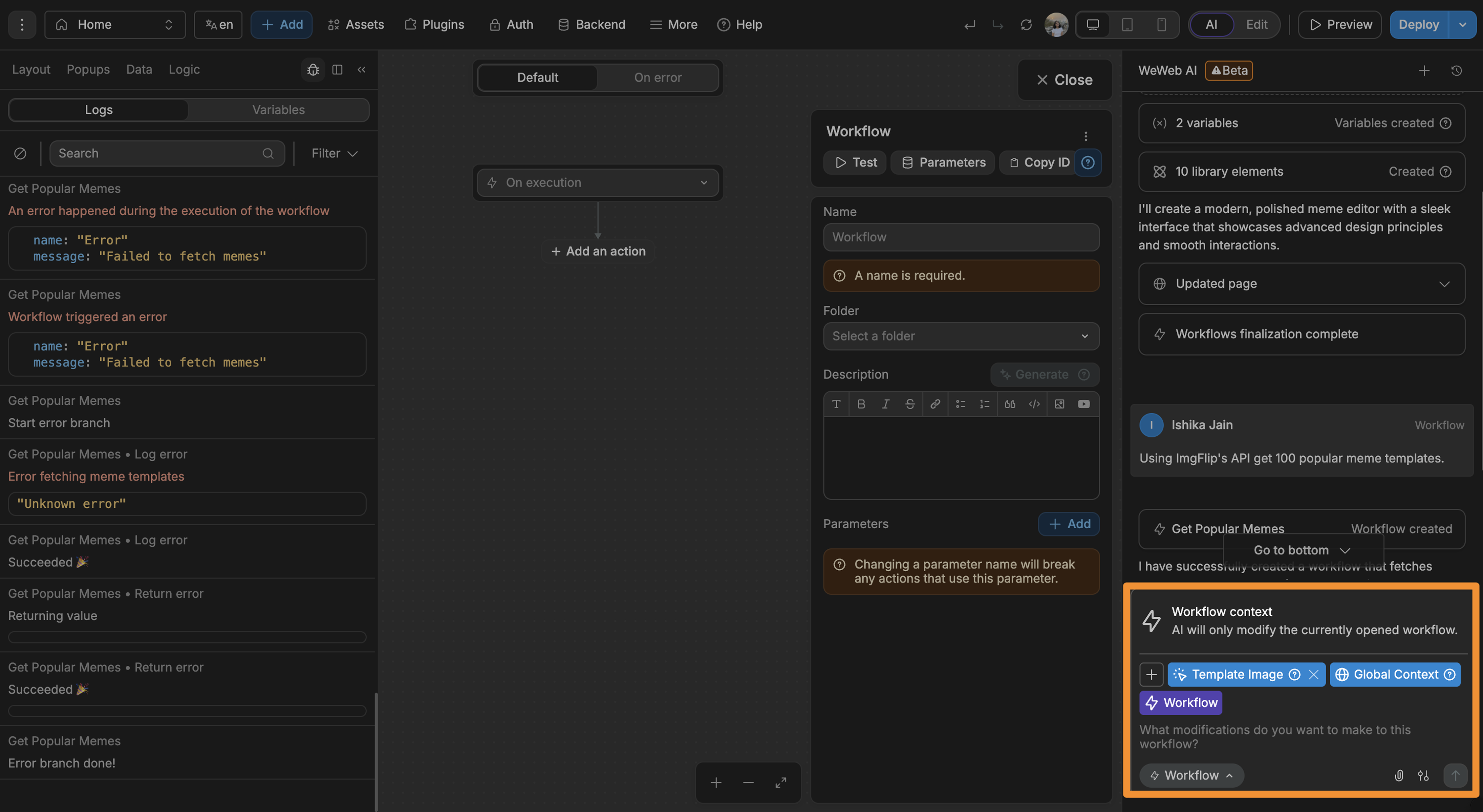



⚠️ If the logic doesn’t work as expected, double-check the following:
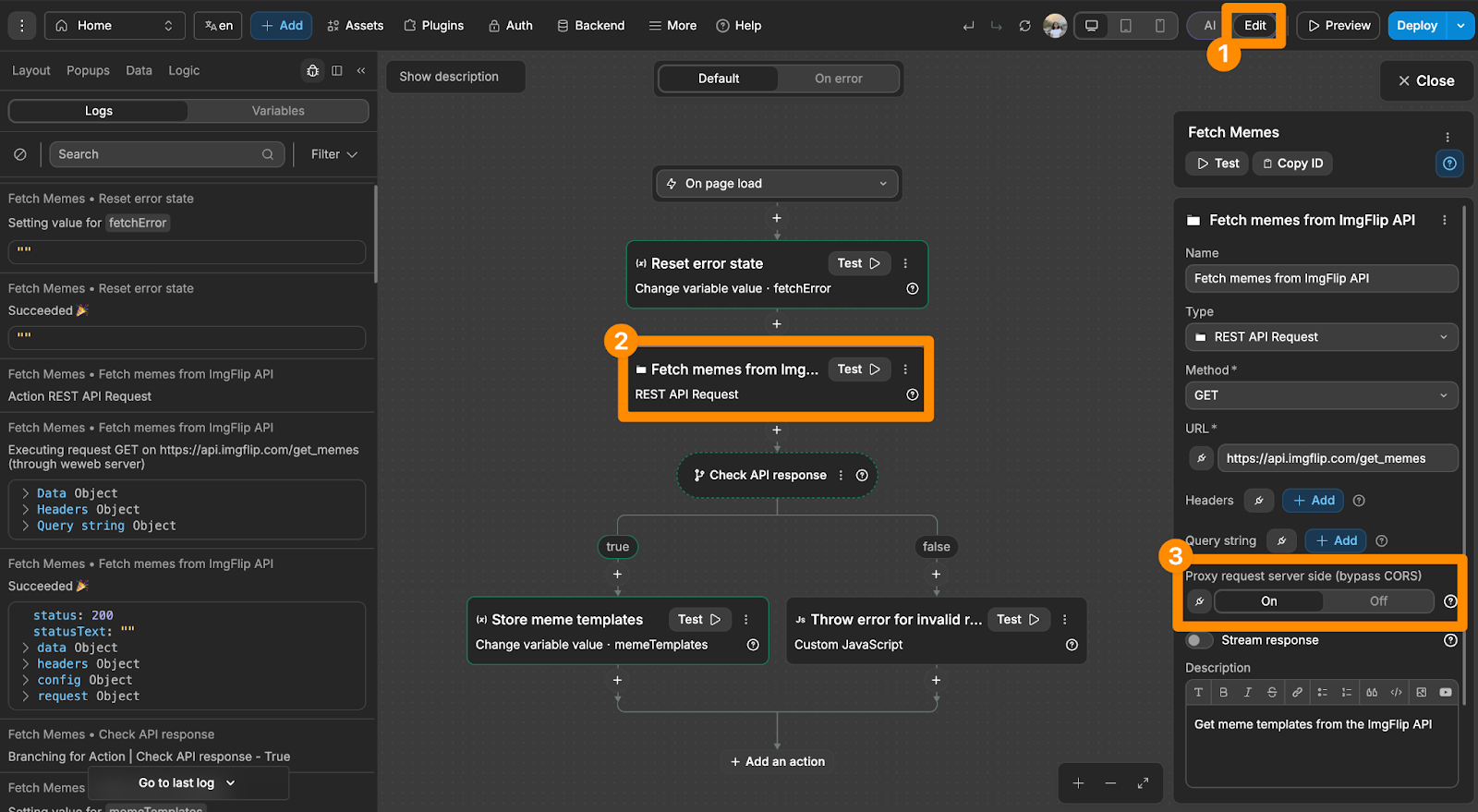


Why not just use ImgFlip’s caption API? Two reasons:
So instead, let’s build a custom image editor.
Switch WeWeb AI to Coded component mode and give it a clear prompt:

Once the AI generates the component:


From here, you can keep iterating with AI to refine the editor:
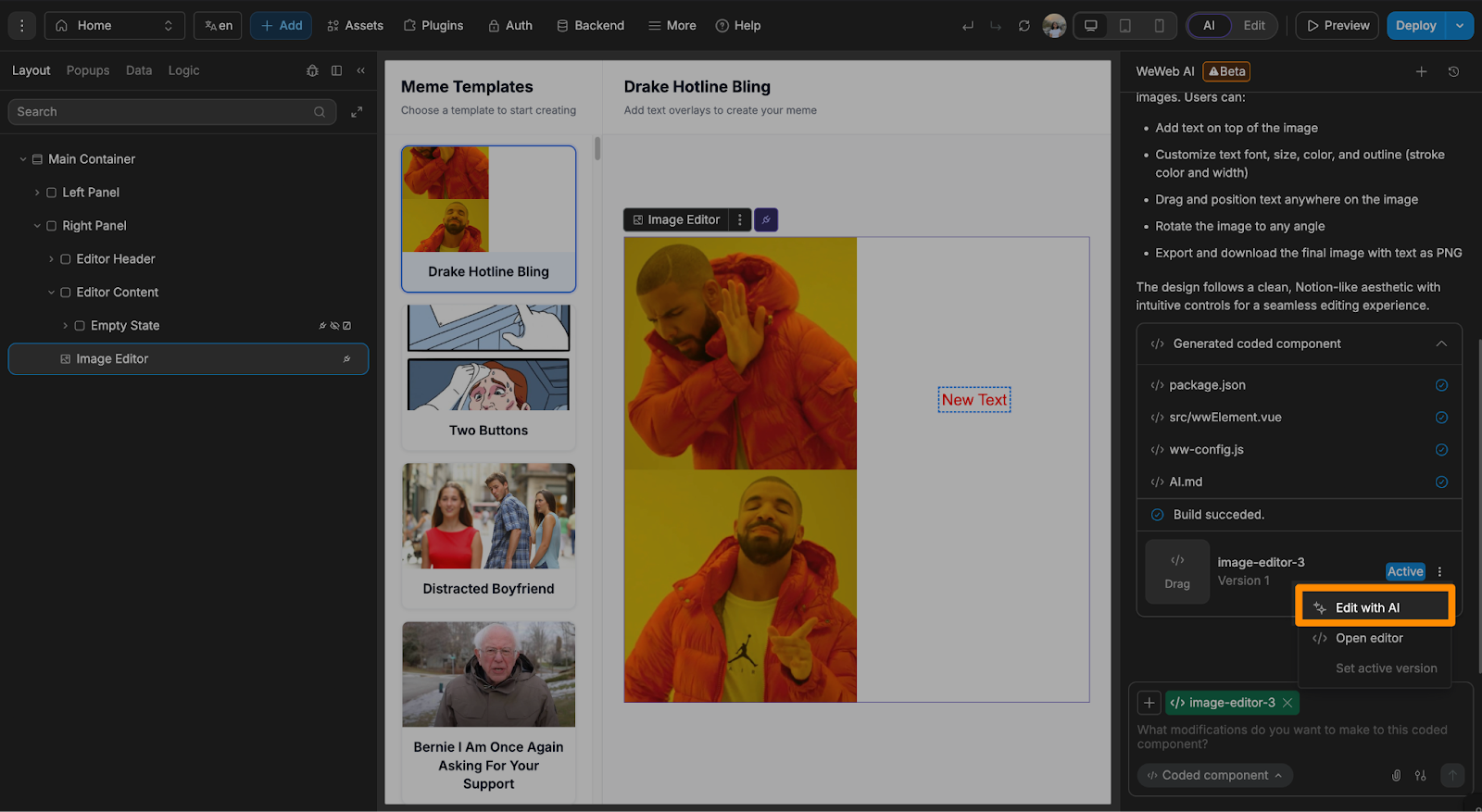
But sometimes the iterations won’t match your vision, that’s when it’s best to switch to the no-code editor and take over manually.
To tweak things yourself:



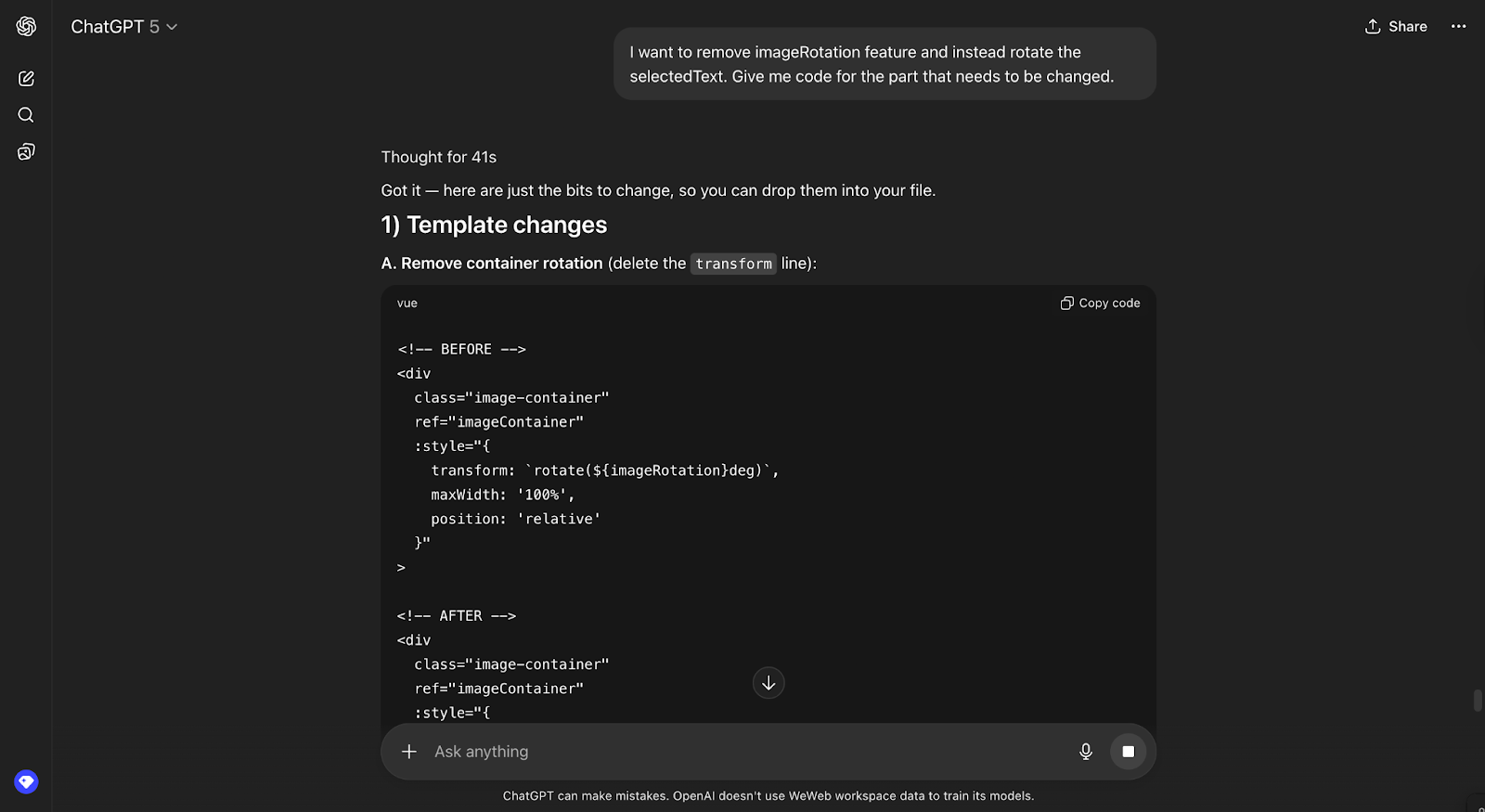
Hopefully, this guide helps you get your meme generator up and running.
Right now, it’s a simple meme generator app with an intuitive interface where users can freely customize meme templates. But this is just the starting point.
Here are some ideas to take it further (and maybe even turn it into a SaaS product):
Happy Building!
With the rise of vibe coding and AI-assisted development you don’t need to code a meme generator app from scratch. With platforms like WeWeb, Lovable, Bolt, and Replit you can describe your meme app idea, its design and key features.
For example, you can prompt:
“I want to create a one page meme editor where users can pick a meme template from the left side menu and using an image editor on the right side add captions. The design should be clean, modern, and Notion-like.”
The AI will generate the layout, image editor component with a text editor, and export button automatically. If you want to save memes or add templates, you can easily connect a backend like Supabase.
For a quick start, use this ready-made WeWeb template.
There are plenty of features you can include to make your meme generator app truly stand out, like:
With WeWeb, the cost to build a basic meme generator is zero.
In our guide above, we didn’t rely on ImgFlip’s paid caption API. Instead, we chose to create a custom editor to add and stylize text over meme templates. The meme templates themselves were fetched using ImgFlip’s free API. So there were no costs involved.
That said, the total cost really depends on your features. Now, if you decide to integrate AI features, costs can rise based on the large language models (LLMs) you use. Likewise, if you want to host user accounts, enable storage, or publish a public meme gallery, you may incur small monthly fees from backends like Supabase or Xano.
It depends on your goals and technical background.
If your main objective is to learn how to code, then building from scratch is the right path. You’ll get hands-on experience with HTML, CSS, JavaScript, and image-editing libraries. But if your goal is to bring an idea to life quickly or learn the fundamentals of app building, then you should leverage no-code builders.
Today, no-code app builders like WeWeb, Softr, and Bubble integrate AI-assisted development, so you can describe your app idea and let AI generate the app structure, much like AI coding assistants. The key difference is that, in a no-code environment, you don’t have to read, debug, or refactor code yourself. You can simply edit properties, tweak layouts, and iterate visually.
