Connecting WeWeb to Google Sheets only takes a few minutes and lets you build pixel-perfect user interfaces on top of it, without writing code.

Using Google Sheets with WeWeb allows you to:
• Pull your Google Sheet data for content, tables, and interfaces
• Create a database and have each tab in your Google Sheet translate into a table in WeWeb, where each row serves as a record
• Build MVPs, prototypes, or apps where data volume and security are not major concerns
You can do all of this without writing code, while still building in a flexible way.
Integrating Google Sheets with WeWeb is straightforward and accessible to non-coders.
In WeWeb, you can prompt AI to build anything for you, but you never lose control of the output.
Every step of the way, you can switch to no-code to edit and expand AI-generated UIs:
With WeWeb, you can visually build complex no-code workflows with loops and branches that seamlessly interact with the rest of your current tech stack:
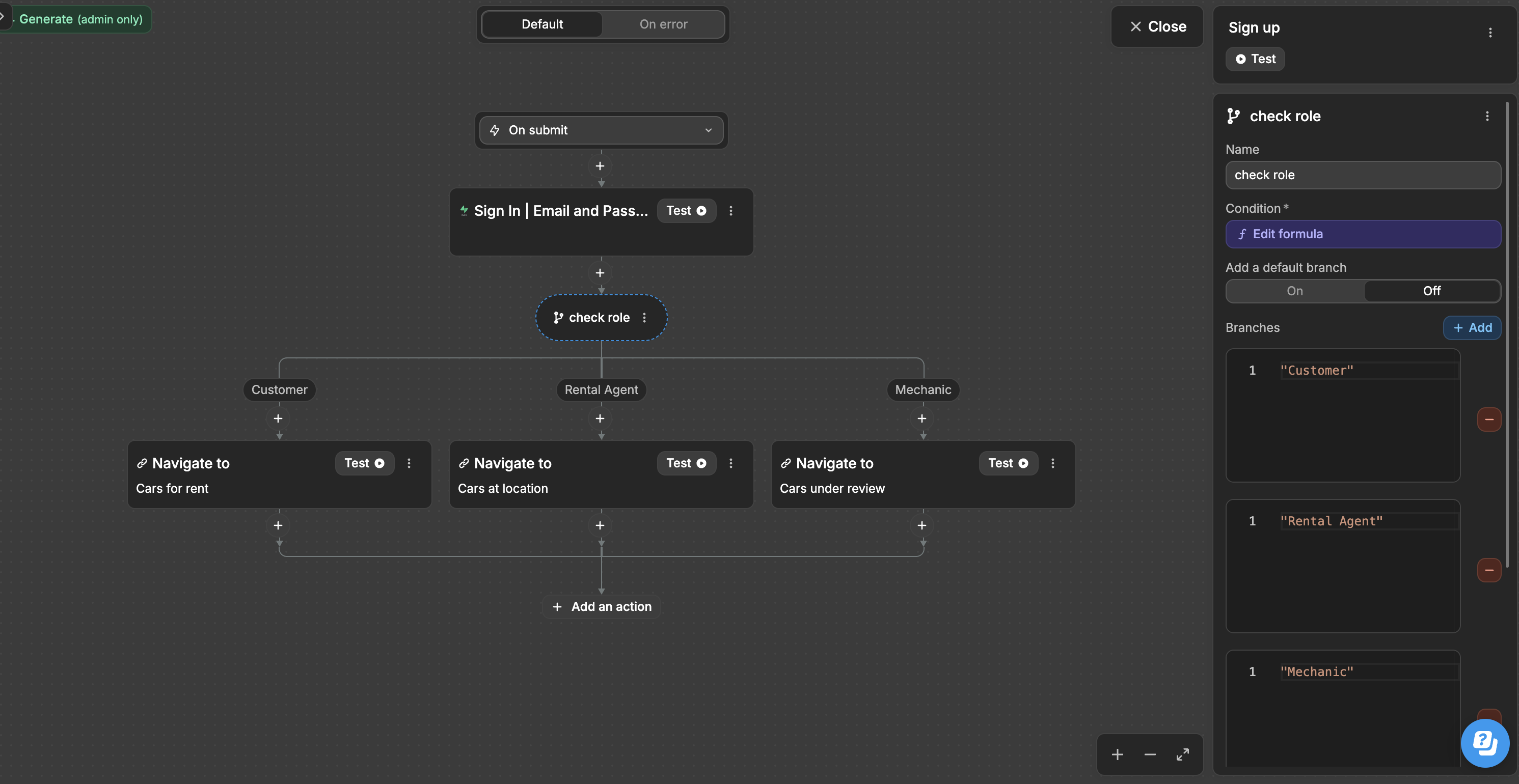
Using Google Sheets is great for quickly prototyping and building tools where data volume and security are not major concerns.
However, as your app grows and attracts thousands of users, you may encounter API rate limits that increase costs and impact performance.
That’s where WeWeb shines. When you're ready to scale, migrating to a state-of-the-art backend like Xano or Supabase is easier when you're using a frontend builder that integrates seamlessly with both.
Plus, WeWeb generates a production-grade Vue.js Single-Page Application (SPA) that you can export and self-host, giving you full control, flexibility, and scalability.
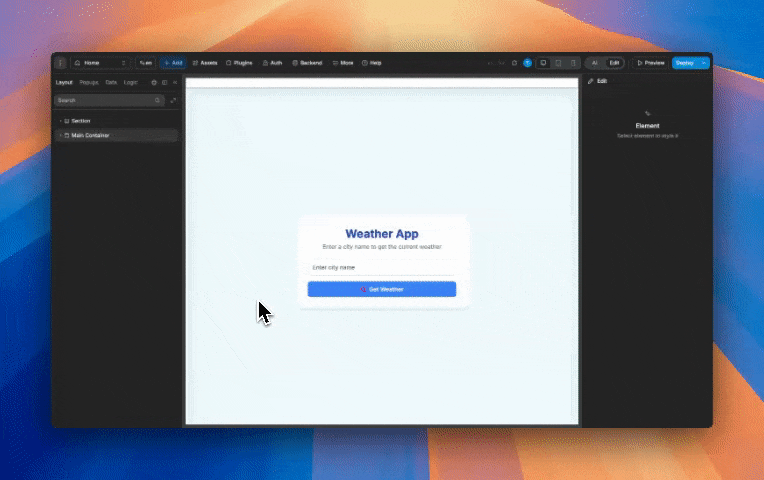
WeWeb natively makes it easy to connect Google Sheets using a built-in integration:
• Read-only. You can only pull data from Google Sheets. You can’t write back or post new data to the sheet via WeWeb out of the box.
• Data type handling. All values pulled from Google Sheets are interpreted as strings (numbers, dates, etc.). This can cause issues for use cases like date formatting and you might have to handle it manually in WeWeb.
• Security. Because the sheet has to be public for WeWeb to access it directly, any sensitive data you have is at risk. Avoid using Google Sheets for confidential information or apps requiring data isolation.
• Authentication. There is currently no native support for per-user OAuth connectivity.
ℹ️ For secure database storage, advanced workflows, or authentication, consider using platforms like Supabase or Xano. Both have highly flexible and secure integrations with WeWeb.
If you want to build MVPs, prototypes or apps where data volume and security are not major concerns, there's a good chance you'll love the WeWeb + Google Sheets combination 🙂
There's only one way to know for sure: try WeWeb for free today!
To go one step further, if you'd like, you can book a call with someone on our team to tell us about your use case.
We'll give you an honest assessment of the pros and cons of using a Google Sheet + WeWeb combo in your specific situation.
