This release introduces:
Check out what’s new 👇
Before, building verification workflows required wrestling with custom inputs and logic.
Now, you can simply drop in a native OTP Input element:
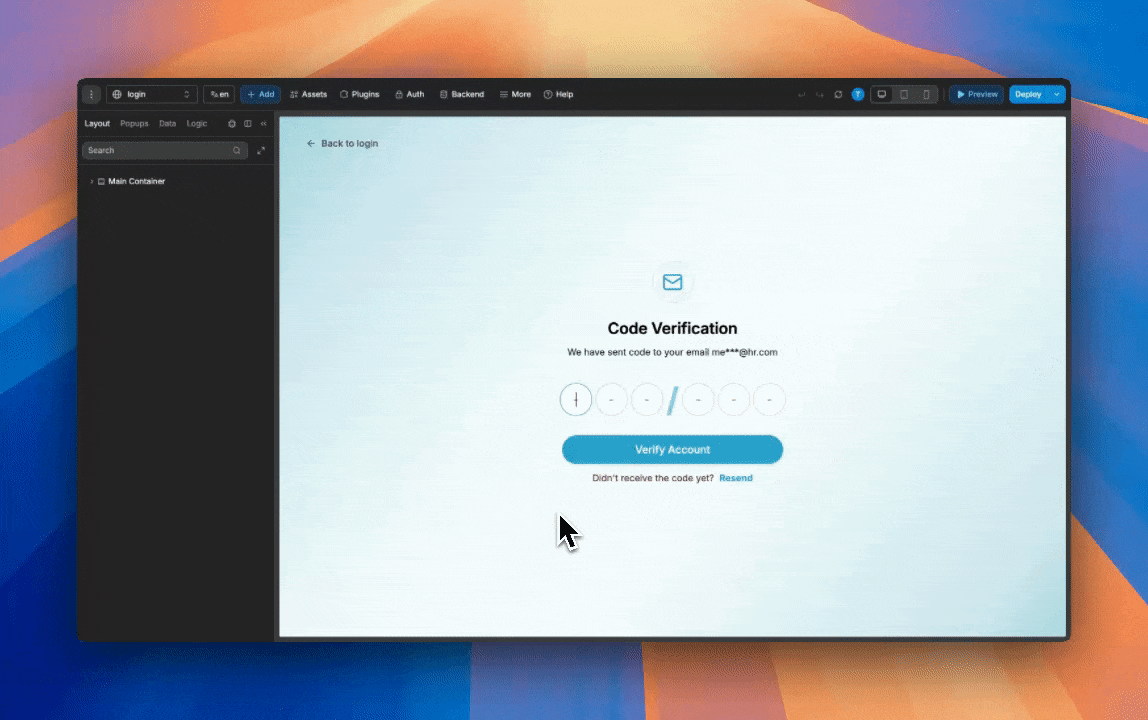
It’s fully customizable, AI-friendly, and designed to make both setup and user experience frustration-free:
• Design flexibility: customize typography, spacing, field dimensions, caret color, border, and background states (default, hover, invalid, success)
• Adaptable formatting: define any layout using separators like dashes, spaces, or icons
• Format and input type control: choose numeric-only or alphanumeric codes and their format
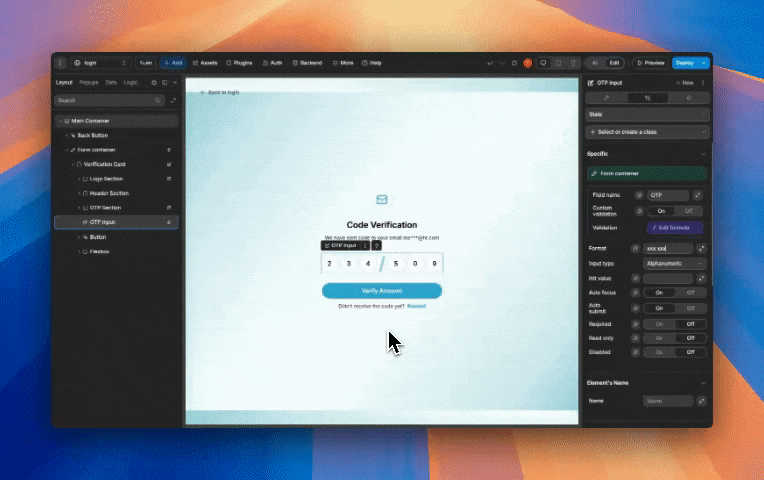
• Smart user experience: auto-advance on typing, backspace navigation, and full-code pasting support
• Masking and placeholders: hide characters with a mask (like *) and provide placeholders for empty fields
• Form integration: mark codes as required and optionally auto-submit when it’s complete
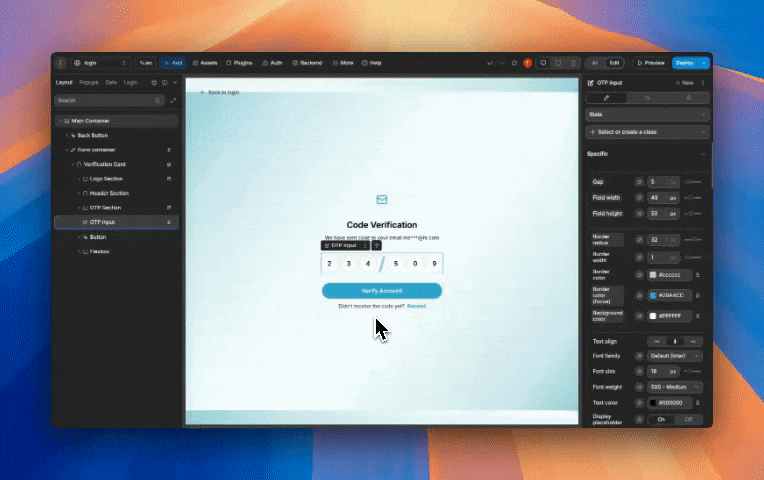
Perfect for use cases like two-factor authentication, passwordless sign-in via email, and phone number verification during onboarding!
Check out our docs to learn more.
The native Chat element is here, with a ready-to-use messaging interface that’s fully customizable to match your design:

It supports text and file attachments, user details, and flexible styling.
Drop in the element, customize the look and feel, and connect it to your workflows:
• Complete messaging layout: includes a header with user info, a message area for text and attachments, and an input area with file upload support
• User details: configure user name, avatar, location, and status (online, offline, away, busy)
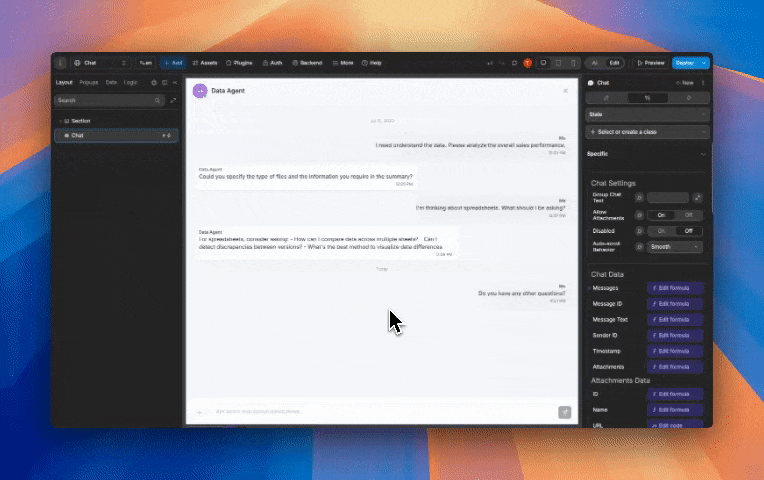
• Styling controls: customize colors, borders, and backgrounds for messages, inputs, and headers to match your brand
• Attachment support: allow or disable file uploads and handle attachment clicks with triggers

• Triggers & actions:
• Chat history: load past conversation data
You can use the Chat element to power in-app customer support, community messaging spaces, or real-time collaboration features!
Check out our docs to learn more.
When you upload an image in the AI chat, it now:
That way, you can prompt with less clutter.
• AI-generated animations no longer flash in preview mode.
• We’ve fixed a bug where AI-generated actions caused projects to get stuck at “Updating page.”
• Starting a prompt on a page element and asking AI to add a popup could fail or trigger errors like “Unable to send project data to AI.” This has been fixed.
• AI-generated icons now display at the correct width instead of appearing stretched.
• Chat context issues that caused errors have been resolved.
That’s all for this time. As always, let us know what you think 🙂
